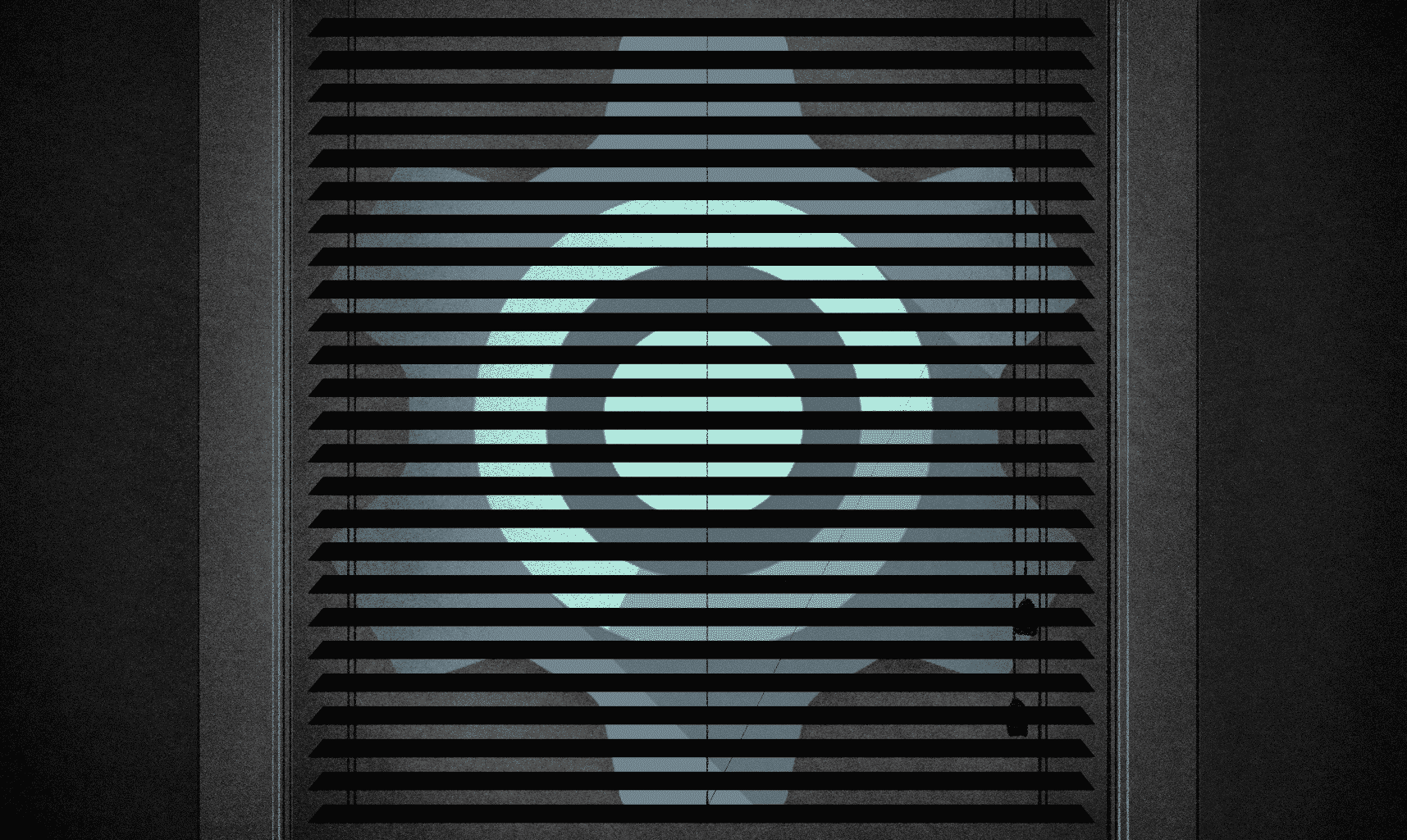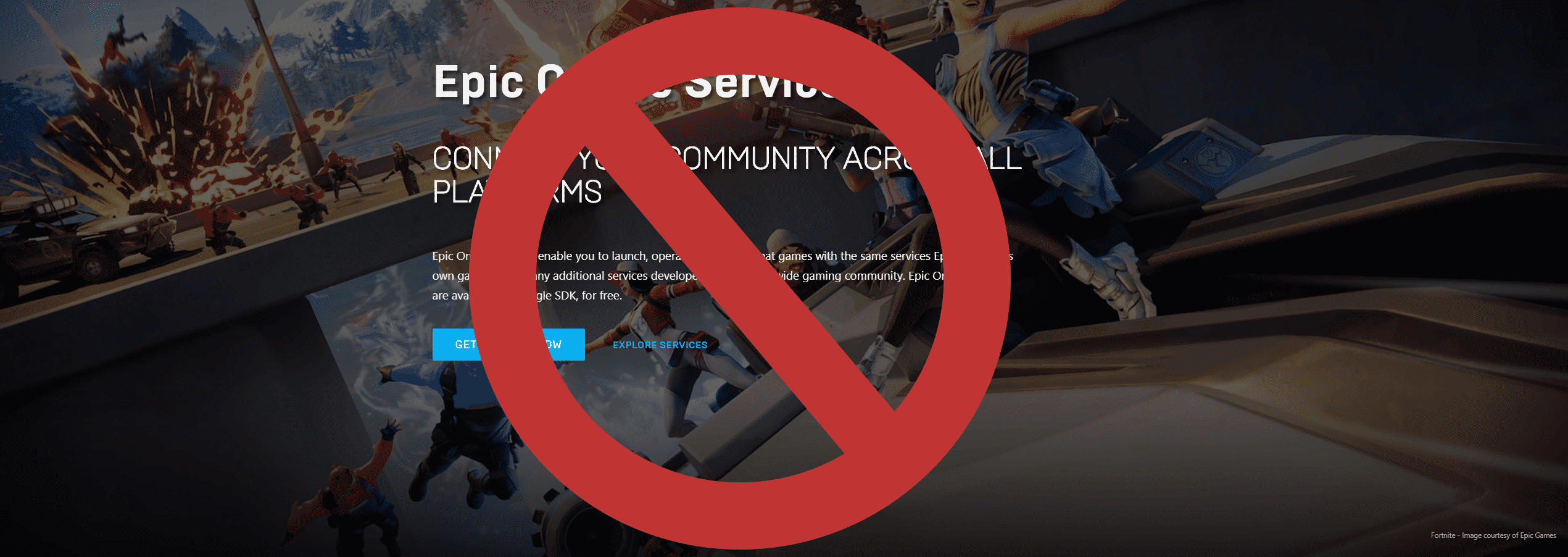
Updated Jan 7th 2022
Epic Games has taken the PC gaming market by storm. Many, including myself, have resisted them for various reasons. Although many Epic Games Store exclusives eventually release on Steam and other storefronts, some of them still phone home to Epic Online Services. One example of this is Satisfactory, a former EGS exclusive. The Steam version sends data back to EOS even if you turn off multiplayer functions.
This guide will explain how to block your Windows computer from sending any data back to EOS.
Blocking EOS via Hosts File
This process should be fairly simple. You’ll need to open the hosts file at %SystemRoot%\System32\drivers\etc\hosts . Make sure the editor you’re using is running as Administrator.
Add the following lines:
0.0.0.0 metrics.ol.epicgames.com
0.0.0.0 api.epicgames.dev
0.0.0.0 egp-idsoc-proxy-prod.ol.epicgames.com
0.0.0.0 dev.epicgames.com
0.0.0.0 api.epicgames.dev
0.0.0.0 et.epicgames.com
0.0.0.0 et2.epicgames.com
0.0.0.0 udn.epicgames.com
0.0.0.0 etsource.epicgames.com
0.0.0.0 metrics.ol.epicgames.com
0.0.0.0 datarouter.ol.epicgames.com
0.0.0.0 datarouter.ol.epicgames.com
0.0.0.0 datarouter-weighted.ol.epicgames.com
0.0.0.0 datarouter-prod.ak.epicgames.com
This essentially tells your computer that these are invalid DNS addresses and will cause the EOS packets to never even leave your system.
This may break some games and cause them not to work. In these cases, you can usually get around the issue by adding a launch parameter like -nomultiplayer in Steam settings.